
The future of home automation is here—and it’s easier than ever to step into the world of smart homes. With the rise of affordable and intuitive devices like Kasa Smart products from TP-Link, you can control almost every aspect of your home right from your smartphone or through voice commands. But the real magic happens when you integrate Kasa devices with Amazon Alexa, transforming your space into a truly connected, intelligent home.
Imagine walking into your house, and with just a simple voice command, your lights turn on, your thermostat adjusts to the perfect temperature, and your favorite playlist starts playing. Or picture being able to check in on your home security cameras while you’re at work, all with the power of your voice. This is the power of Kasa Smart devices combined with Alexa.
If you’re ready to take full advantage of your smart home, here’s a complete guide to setting up and controlling Kasa devices with Alexa, helping you unlock new levels of convenience, comfort, and efficiency.
1. What Are Kasa Devices?
Kasa Smart devices are a range of home automation products created by TP-Link, designed to make everyday life more efficient and connected. The Kasa lineup includes:
- Smart Plugs: Automate your lamps, fans, and small appliances with just a voice command or through scheduling.
- Smart Bulbs: Adjust the brightness, color, or set up schedules for your lighting.
- Smart Switches: Replace traditional light switches to control your lighting remotely.
- Smart Cameras: Keep an eye on your home’s security with high-definition video and motion detection features.
- Smart Thermostats: Manage your home’s temperature remotely and set custom schedules to save on energy bills.
The beauty of Kasa devices is that they’re not just about convenience—they’re about transforming your home into a personalized, responsive space. And when paired with Amazon Alexa, you can control all of these devices effortlessly through voice commands or custom routines.
2. Why Control Kasa Devices with Alexa?
Alexa, Amazon’s cloud-based voice assistant, is the perfect companion for managing your Kasa devices. Here’s why integrating Kasa Smart devices with Alexa is a game-changer for your smart home:
- Voice Control: With Alexa, you can control all your Kasa devices hands-free. Want to turn off the living room light or start the coffee maker? Just say, “Alexa, turn off the light,” or “Alexa, start the coffee maker.” Simple and fast.
- Automation and Scheduling: With Alexa, you can create routines that automate tasks for you. Set your lights to turn on as soon as you arrive home, or have your thermostat adjust to your preferred temperature before you walk through the door.
- Energy Savings: Alexa and Kasa can help you save on energy costs. For example, set your lights to turn off when you leave the house, or schedule your devices to run only when you need them.
- Security and Peace of Mind: Want to check on your security cameras while you’re away? Alexa can help you view live footage, and you can set up routines to ensure your home is always secure—like having lights turn on automatically if motion is detected.
- Increased Convenience: With Alexa controlling your Kasa devices, you can manage everything from lighting to temperature with just a few words. No need to get up to adjust the thermostat or find your phone to switch off a light—you have everything you need right at your voice’s command.
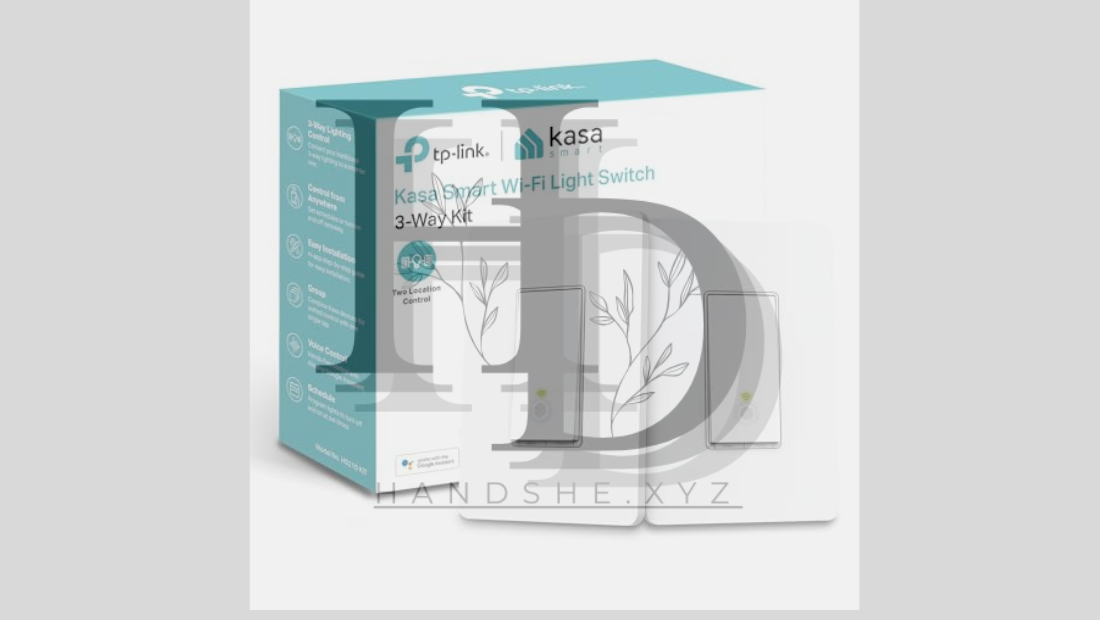
3. Setting Up Kasa Devices with Alexa: Step-by-Step Guide
Getting your Kasa devices up and running with Alexa is easy, and the process is quick. Follow these simple steps to set up and start controlling your Kasa devices using Alexa.
Step 1: Set Up Kasa Devices
Before linking your Kasa devices with Alexa, you’ll first need to set them up using the Kasa Smart app:
- Download the Kasa App: Go to the Apple App Store or Google Play Store and download the Kasa Smart app.
- Create an Account: Open the app and create a Kasa account (or log in if you already have one).
- Set Up Your Devices: Plug in your Kasa device (e.g., smart plug, smart bulb) and follow the in-app instructions to connect it to your Wi-Fi network. This usually involves selecting the device from the app and entering your network information.
Step 2: Enable the Kasa Smart Skill in Alexa
Once your Kasa devices are connected to the Kasa app, it’s time to link them with Alexa:
- Open the Alexa App: Download and open the Amazon Alexa app.
- Go to Skills & Games: Tap the “More” menu at the bottom-right corner and select “Skills & Games”.
- Search for Kasa Smart: In the search bar, type “Kasa Smart” to find the Kasa Smart skill.
- Enable the Skill: Tap “Enable” and sign in to your Kasa Smart account. This step allows Alexa to access your Kasa devices.
Step 3: Discover Kasa Devices in Alexa
Once the Kasa skill is enabled, Alexa needs to discover your devices:
- Go to Devices in the Alexa App: Tap the Devices icon at the bottom-right corner of the Alexa app.
- Tap the “+” Icon: Select “Add Device” and then choose the type of Kasa device (e.g., plug, light, camera).
- Alexa Will Discover Your Devices: Once Alexa finishes searching, your Kasa devices will appear in the app.
- Name Your Devices: You may be prompted to assign names to your devices (e.g., “Living Room Light” or “Kitchen Fan”), which makes voice commands easier.
Step 4: Start Controlling Kasa Devices with Alexa
Now that your Kasa devices are connected to Alexa, you can start controlling them with your voice. Here are some examples of voice commands:
- “Alexa, turn on the living room light.”
- “Alexa, set the bedroom fan to 50%.”
- “Alexa, turn off the coffee maker.”
- “Alexa, dim the lights in the kitchen.”
You can also control multiple devices at once:
- “Alexa, turn off all lights.”
- “Alexa, turn on movie mode” (You could have this set up to dim the lights and turn on your smart TV.)
4. Maximizing Home Automation with Routines
One of the most powerful features of integrating Kasa devices with Alexa is the ability to set up routines. A routine is a custom set of actions that can be triggered by a specific event or a voice command. Here’s how you can create your own:
Step 1: Create a Routine
- Open the Alexa App: Tap “More” and select “Routines”.
- Tap the “+” Icon: To create a new routine, tap “Create Routine”.
- Choose a Trigger: Choose what will trigger your routine—whether it’s a specific phrase (e.g., “Alexa, good morning”), a time of day, or another condition like motion detection.
- Add Actions: Tap “Add Action” and select the actions you want to automate, such as turning on your lights, adjusting the thermostat, or activating a smart plug.
Step 2: Customize Your Routine
- Choose Devices: Select which Kasa devices you want to include in your routine (e.g., lights, thermostat, or plugs).
- Save the Routine: Once you’ve configured your routine, save it and trigger it with a voice command or have it activate automatically.
For example, you could create a “Good Night” routine that turns off all the lights, locks your smart lock, and adjusts your thermostat to an energy-efficient setting.
5. Enhance Security with Alexa and Kasa
Kasa’s smart cameras and motion sensors can be integrated with Alexa for enhanced security. Here’s how to use them together:
- View Camera Feeds with Alexa: If you have Kasa security cameras, you can ask Alexa to show live footage on your Echo Show or another Alexa-compatible display.
- Monitor Activity: Set up Alexa routines to turn on lights when motion is detected by Kasa motion sensors, creating the illusion of someone being home.
- Lock and Unlock Doors: If you have Kasa smart locks, you can control them through Alexa, adding an extra layer of security to your smart home.
6. Troubleshooting Common Issues
While setting up Alexa and Kasa devices is usually seamless, here are a few tips for troubleshooting common problems:
- Devices Not Responding: Ensure your Kasa devices and Alexa are on the same Wi-Fi network. Check for any connectivity issues and restart your devices if needed.
- Discovering Devices: If Alexa doesn’t discover your Kasa devices, try saying, “Alexa, discover my devices” or manually add them in the Alexa app.
- Voice Command Issues: If Alexa isn’t responding to a specific command, check that you’re using the correct device name and that it matches what’s in the Alexa app.
7. Conclusion: Transform Your Home into a Smart Haven with Alexa and Kasa
Controlling Kasa devices with Alexa opens up a world of possibilities for your smart home. Whether you’re looking to save time, enhance your security, or simply add a touch of convenience to your daily routine, the combination of Kasa’s smart technology and Alexa’s voice control can truly elevate your living experience.
By following this guide, you’ll be able to seamlessly integrate your Kasa devices with Alexa and maximize your smart home’s potential. From simple voice commands to sophisticated automation, you’ll soon realize just how much easier and more enjoyable life can be when everything in your home works together intelligently. Ready to transform your home? Let Alexa and Kasa take it to the next level!



