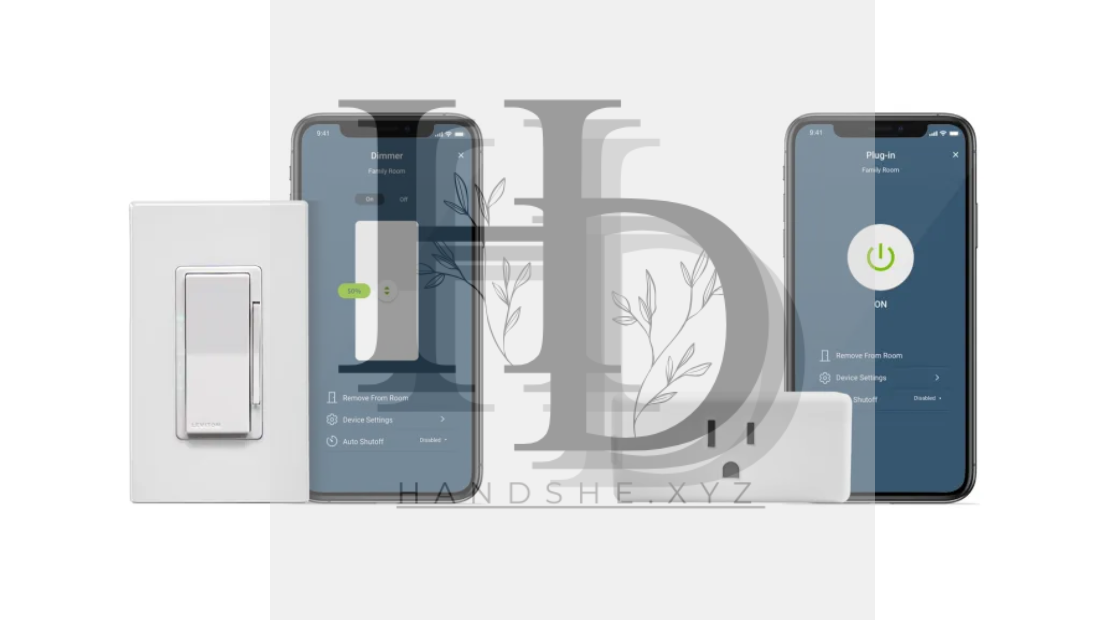
In the world of home automation, Leviton has established itself as a leader, offering a wide range of high-quality, reliable smart devices. Whether you’re looking to upgrade your lighting system, control outlets, or enhance your home security, Leviton smart devices can help you create a more connected, efficient, and comfortable living space.
The key to managing your Leviton smart devices is the Leviton App, which allows you to control your devices from your smartphone, monitor energy usage, set schedules, and more.
This step-by-step guide will walk you through the process of setting up and managing your Leviton smart devices using the Leviton app, making it easier than ever to automate your home.
What Are Leviton Smart Devices?
Leviton offers a wide array of smart home products, including:
- Smart Switches: Control your lights, ceiling fans, and other devices from anywhere.
- Smart Plugs: Turn appliances on or off remotely.
- Smart Outlets: Monitor and control the power supply to specific outlets.
- Smart Dimmer Switches: Adjust the brightness of your lights with ease.
- Smart Sensors: Detect motion and presence to trigger automation.
Each of these devices is designed to provide greater convenience, control, and energy efficiency for your home, and when connected with the Leviton app, they become even more powerful.
What Is the Leviton App?
The Leviton app is the hub that allows you to connect and control all your Leviton smart devices. Available for download on both iOS and Android devices, the app offers the following features:
- Remote Control: Turn devices on or off from anywhere using your smartphone.
- Scheduling: Set timers and schedules for devices (e.g., lights turning on at sunset).
- Energy Monitoring: Track the energy usage of your devices in real-time.
- Scene Creation: Create customized “scenes” to control multiple devices at once (e.g., “Movie Night” to dim lights and turn on the TV).
- Voice Control Integration: Works with voice assistants like Google Assistant and Amazon Alexa for hands-free control.
Now, let’s dive into the process of setting up and managing your Leviton smart devices with the Leviton app.
Step-by-Step Guide to Setting Up and Managing Leviton Smart Devices
Step 1: Download and Install the Leviton App
The first step in setting up your Leviton smart devices is to download the Leviton app from your respective app store.
- For iOS: Go to the App Store, search for Leviton, and tap “Get” to download the app.
- For Android: Go to the Google Play Store, search for Leviton, and tap “Install.”
Once the app is installed, open it, and you’ll be prompted to either create an account or log in if you already have one.
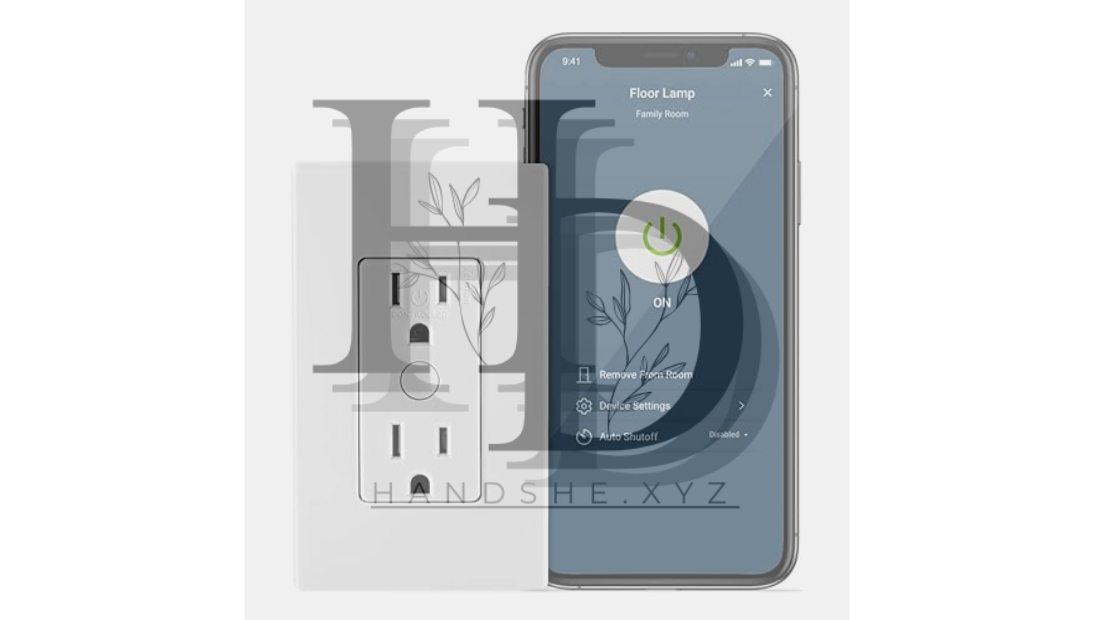
Step 2: Set Up an Account or Log In
- Create an Account: If you are a first-time user, tap “Create Account” and fill in the necessary details, including your email address, username, and password.
- Log In: If you already have an account, simply enter your login credentials.
After logging in or creating your account, you will be ready to start setting up your Leviton smart devices.
Step 3: Connect Your Leviton Device to the Leviton App
To connect your Leviton device to the app, follow these steps:
- Power On the Device: Plug in your Leviton smart device (e.g., smart switch, outlet, or plug) and ensure it is powered on.
- Open the Leviton App: Launch the app on your phone.
- Add a New Device: In the app, tap the “+” icon (usually located in the top right corner) to add a new device.
- Select Your Device Type: The app will show a list of device categories. Select the type of device you are setting up (e.g., Smart Switch, Smart Plug, etc.).
- Follow the On-Screen Instructions: The app will guide you through the process, which usually involves:
- Connecting the device to your Wi-Fi network (make sure your Wi-Fi is 2.4 GHz, as most Leviton devices do not support 5 GHz networks).
- Pairing the device with your Leviton app by scanning a QR code on the device (if applicable).
- Confirm the Device: Once the app confirms the device is connected, you will see it listed in the app’s home screen or device list.
Step 4: Set Up Your Device and Customize Settings
Once the device is connected, you can customize it to your liking. For example, you can:
- Rename the Device: Change the device name to something more descriptive, like “Living Room Light” or “Bedroom Lamp.”
- Set a Schedule: You can set schedules for your devices, such as turning lights on at sunset or scheduling your outlet to turn off after a specific time.
- Create Scenes: Combine multiple devices into a single action. For example, create a “Movie Night” scene that dims your lights and turns on the TV with one command.
- Adjust Device Settings: Some devices, like smart dimmers, will have additional settings (e.g., brightness level or color temperature) that you can adjust through the app.
Step 5: Integrate with Voice Assistants (Optional)
For even greater convenience, you can link your Leviton devices to voice assistants like Amazon Alexa or Google Assistant. To do this:
- Link to Alexa:
- Open the Amazon Alexa app and go to the Smart Home section.
- Tap “Add Device” and search for Leviton.
- Follow the instructions to link your Leviton account to Alexa.
- Link to Google Assistant:
- Open the Google Home app and tap “+” to add a device.
- Search for Leviton and follow the prompts to link your Leviton account with Google Assistant.
Once linked, you can control your devices with simple voice commands like:
- “Alexa, turn off the living room light.”
- “Hey Google, set the thermostat to 72 degrees.”
Step 6: Monitor Energy Usage (For Energy Monitoring Devices)
Some Leviton smart devices, such as smart plugs and outlets, come with energy monitoring features. To track the energy consumption of these devices:
- Open the Leviton app.
- Select the device you want to monitor (e.g., Smart Plug).
- Tap on the Energy Monitoring tab (if applicable) to view real-time energy usage, historical data, and energy cost estimates.
This feature is especially useful for tracking high-energy appliances, helping you identify areas where you can save on electricity bills.
Step 7: Set Up Automation and Routines
One of the main benefits of Leviton’s smart devices is automation. You can create routines to automatically trigger certain actions at specific times or based on specific conditions, such as motion or sunrise. To set up an automation:
- Open the Leviton app.
- Go to the Automation section.
- Select Create New Automation.
- Choose the trigger (e.g., time of day, motion detection, or a device action like turning on a light).
- Set the actions (e.g., turning on a smart plug or adjusting the thermostat).
You can set up multiple conditions to make your automation even smarter, such as turning off lights when motion is no longer detected in a room.
Step 8: Manage Devices and Monitor Your Smart Home
Once you’ve set up your devices and automations, the Leviton app allows you to easily manage your entire smart home system:
- View device status: Check whether your lights, outlets, or switches are on or off.
- Control multiple devices at once: Control all your Leviton devices from a single screen.
- Edit or delete devices: If you need to make changes or remove a device, the app makes it easy to update your settings.
Troubleshooting Tips
If you encounter any issues with your Leviton smart devices, here are some troubleshooting tips:
- Wi-Fi Connection Issues: Ensure that your device is connected to the correct Wi-Fi network (2.4 GHz) and that your Wi-Fi signal is strong.
- Device Not Responding: Try resetting the device by turning it off and on or following the device’s reset procedure (refer to the device’s manual).
- App Not Detecting Device: Ensure that your Leviton app is updated to the latest version. Restart the app or reboot your device and try again.
Conclusion
Setting up and managing Leviton smart devices with the Leviton app is a simple and effective way to enhance your home’s convenience, efficiency, and security. By following this step-by-step guide, you’ll be able to control your devices remotely, automate your routines, and monitor energy usage—all from the palm of your hand.
Whether you’re a tech enthusiast or a beginner, Leviton’s easy-to-use app and smart devices provide endless possibilities for transforming your home into a smarter, more efficient space.



